This post is also available in: Español (Spanish)
Welcome to the instruction manual of our Shopify-integrated App which integrates various dropshipping suppliers. This app makes the process of creating products with or without sizes provided by the suppliers within Shopify an automated one.
To access the App you must enter through the Shopify menu:
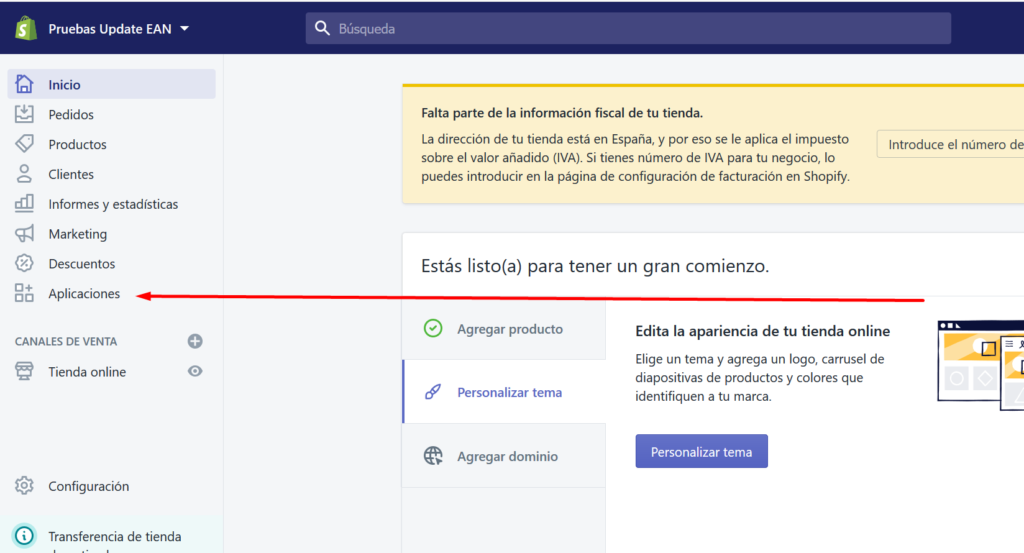
Once you clicked on “Apps”, you must select the App that we have installed for you.
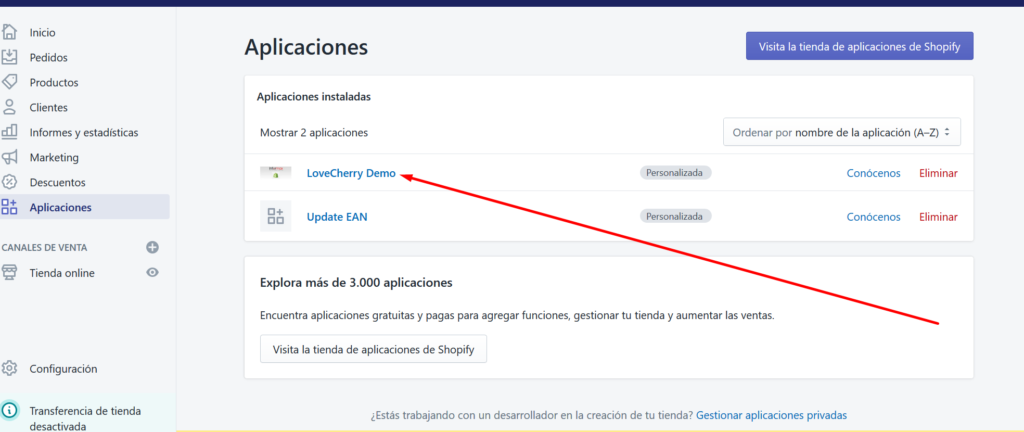
Then you must select the supplier’s name.
- Language Selection
- Settings
App language selection:
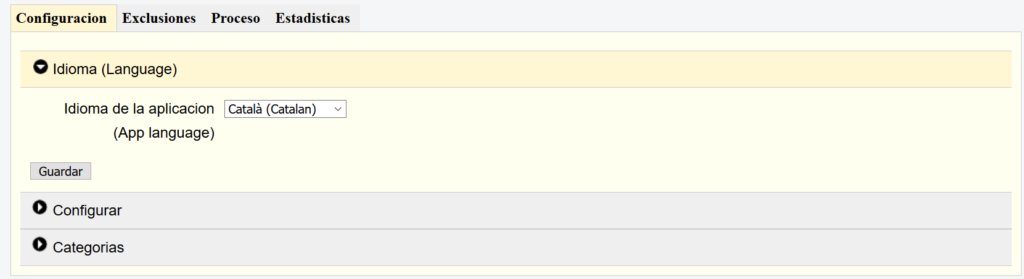
Settings:
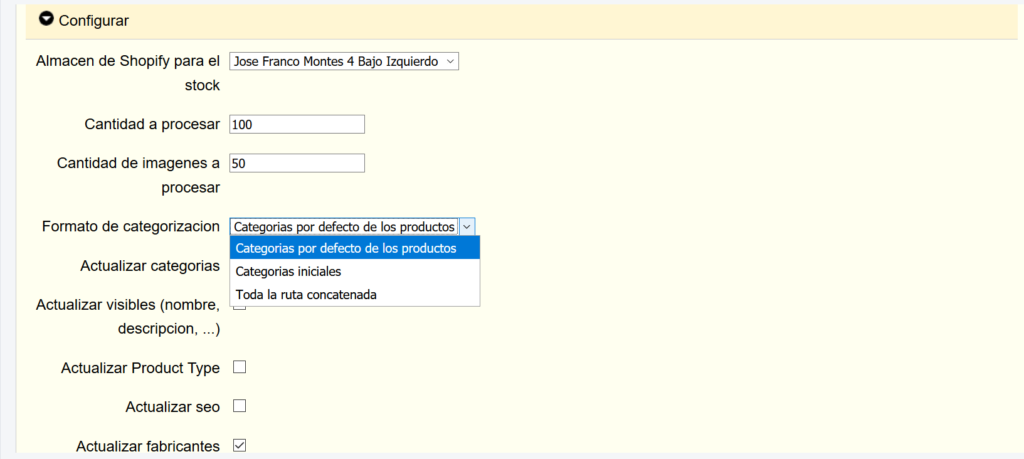
Our App counts with several settings tabs, let’s start by looking at the first one.
Shopify Storage: It is where our app will add the product stock, which shows the current state of the storage.
Number of items and images to be processed: These settings should not be changed, since they are the number of products and images that are processed at the same time. Keep in mind that the basic versions Shopify only allow for 2 product updates per second. Because of that, this process can not be optimized much more than that.
Category Format: This is the same as Product Type, it depends on the wholesaler file organization. The app reads the first category, and if it doesn’t exist, it reads the default category which is the closest to the product. If both exists they are chained together.
Categorizing example:
Man ———————–> Shoes ———————> Product
First Category ————> Default Category ——> Product
If we choose First Category, it will be Man. If we choose default, it will be Shoes. And if we put them together it will be Man Shoes.
These are the 3 ways of categorizing in Shopify.
Updating Categories: According to the wholesaler categories, if this option is checked, it will re-allocate all the products to the original Shopify collections. If you want a custom order, it must be unchecked and you must set your own collection, which will not be updated.
Updating Visible Products: If this option is checked, it will put back the original texts sent by the wholesaler. If you want to change it, you must uncheck this option. Name and descriptions are change continuosly. So if you want your own, uncheck this option.
Updating Product Type: If this option is marked it will revert back to the original product type. If you have changed this then it must unchecked so that it doesn’t get updated again.
Updating SEO: The app uses a simple SEO. If it is enabled, it will keep applying our template when updating the product. If you want to use the SEO this option must be disabled.
Updating Manufacturers: If this option is checked, the app will select the manufacturer provided by our supplier.
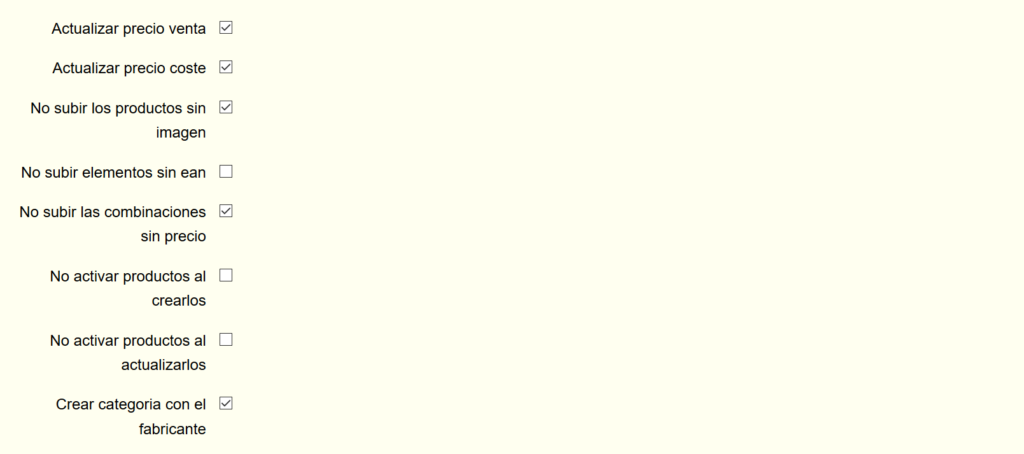
Updating Retail Price: If you uncheck this option, it won’t update the retail price. We have a very complex pricing system. Available in this link.
Updating Cost Price: With this option, the cost from the wholesaler can be updated. You can uncheck this and update manually or with another app.
Do not upload elements without EAN: If the wholesaler doesn’t send the EAN of some products, they must be ignored.
Do not upload combinations without price: Sometimes, the wholesaler sends in too many sizes, with no stock or without price. With this option enabled, the app will ignore the incorrect combinations.
Do not activate products when creating them: Our app lets you activate the products as you create them. It is not recommended if you want to apply a custom SEO. First, you should create the product and then activate it manually through our channels.
Do not activate products when updating them: For example, if you have unchecked the sales channels in your products, they will be activated again if this option is checked. If you want to keep the products deactivate, then this option should be deactivated as well.
Creating categories with the manufacturer: With this option we can create a collection with the manufacturer. This is very useful when applying massive changes.

Deleting products when deactivating them: A product can be deactivated for many reasons. The provider may stop having it available so they stop sending it to the file. Another reason may be that you check some rule in the Exclusion Zone, which makes the product unavailable. The app will deleted it automatically. This option is very delicate since it’s not beneficial to the SEO, because you can have a product already positioned, and when it is deleted it will cease to exist.
Important Notes:
- Products will be created as sent by the supplier. You cannot modify the product structure.
- A simple product cannot be transformed into a product with combinations.
- In case you want to create products manually, we offer another solution for you to create the products and we will keep the stock updated by reference. Contact us through our Support System.









